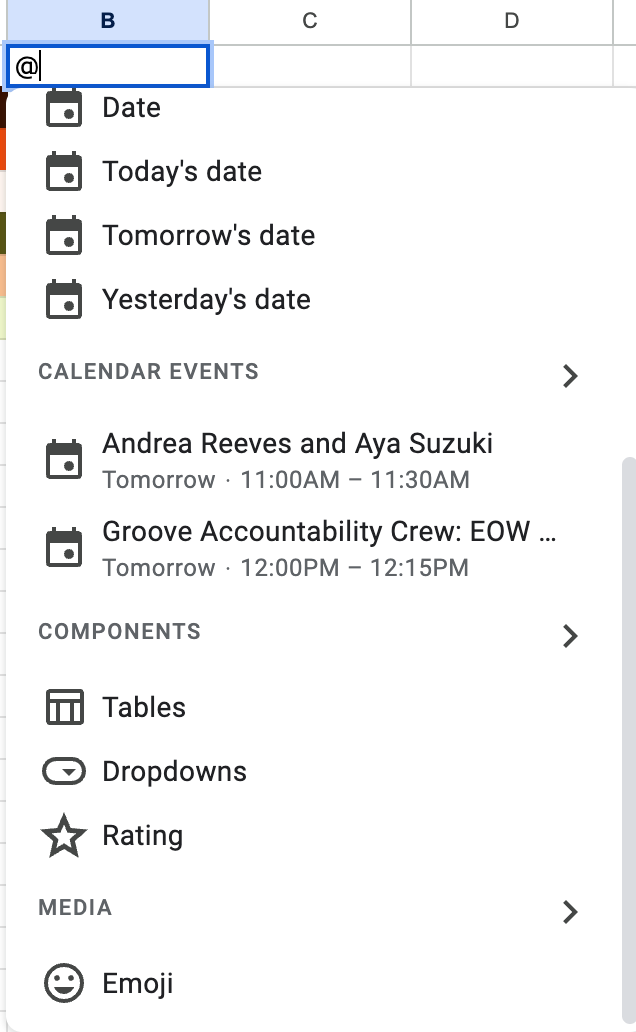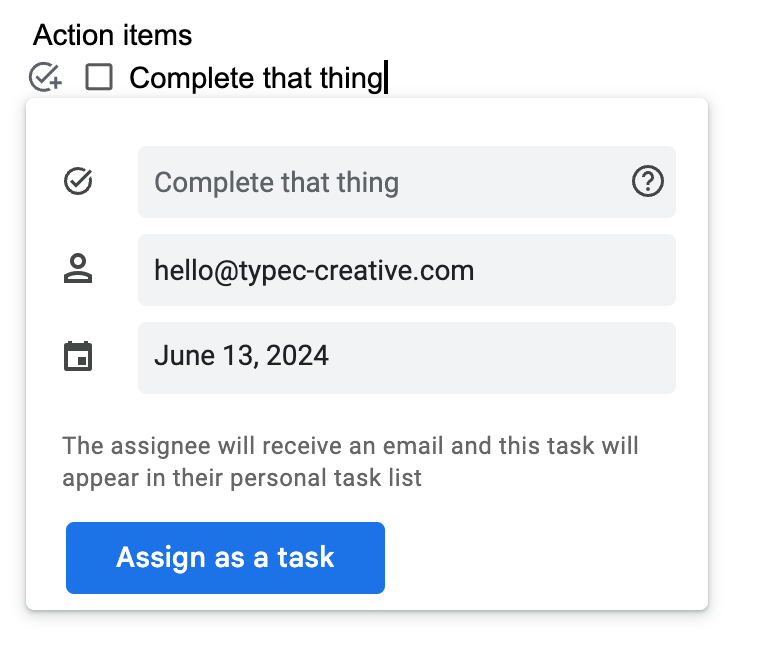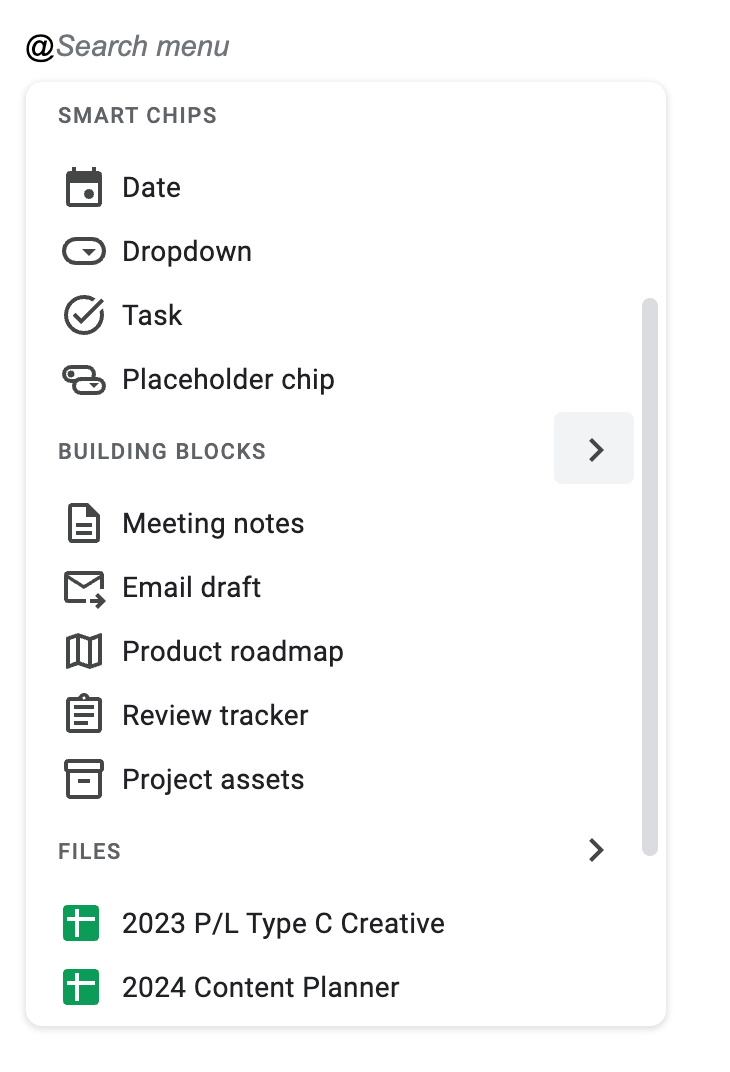Got a software you want me to do a deep dive on? I’ll cover often missed tips and tricks. Leave a comment with the name of the platform and I’ll add it to my list!
I’m wrapping up my Google Workspace series with my Holy Trinity: Google Drive, Sheets, and Docs.
One of the things I love most about the Google suite is that almost everything can be automated via Zapier (I covered Zapier in a previous post if you’re interested).
Here are some of my favorite features:
Google Drive
Workspaces
In case you missed my Quick Systems post several weeks ago, Workspaces is a lifesaver for digital organizing. You can create collections of bookmarks based on categories of your choosing.
🔗 Just click this link: https://drive.google.com/drive/u/0/workspaces
And create your first workspace!
Google Keep
Google Keep is a great place to write/keep quick notes or things you have to refer to often. It has a web application but you can also access it on the sidebar of Drive, Calendar, and Gmail. (Just click the little yellow icon on the far right 💡)
This is often where I store links I need to access semi-regularly and don’t want to dig for.
Google Sheets
Smart Chips
God, I love chips. I’ve rarely met a chip I don’t like, and Google’s Smart Chips are no exception.
Smart Chips help bring boring ol’ spreadsheets to life and connect other Google tools (like Docs and Calendar) to your Sheet.
My favorite Smart Chip in Google Sheets is probably Dropdowns. I use them to color-code my spreadsheets (think of the pretty status updates you could create in your content calendar and/or next project plan).
Custom Colors
Y’all should know by now that I love to throw an intentional color palette on my tech. One way of elevating your Google Sheets is by adding your brand colors or happy colors as a custom palette.
Google Docs
Building Blocks
Nothing worse to me than staring at a blank page. That’s why I love using the Building Blocks feature in Google Docs.
My go-to is the meeting notes block. You can select a meeting from your Google Calendar for easy attachment to your calendar invitation; it also gives you the option to email meeting notes after the fact (cause who has time to copy and paste these days 🙄)
I also love the Action items section, which is included in the meeting notes template. You can assign the action items to other Google users, who will be notified via email.
Smart Chips
You can use Smart Chips in Docs too! My favorite, again, is the Dropdown 🤓
If you’re a fan of a more analog approach to task and project management or have found that task management software hasn’t worked well for you in the past, try simplifying your process and just get it into a Google Doc. Sometimes I do this when I need to map something out but don’t have a notebook handy!
Got any additions to the list? Let me know in the comments!
And if you missed the other tutorials in the series, here they are: