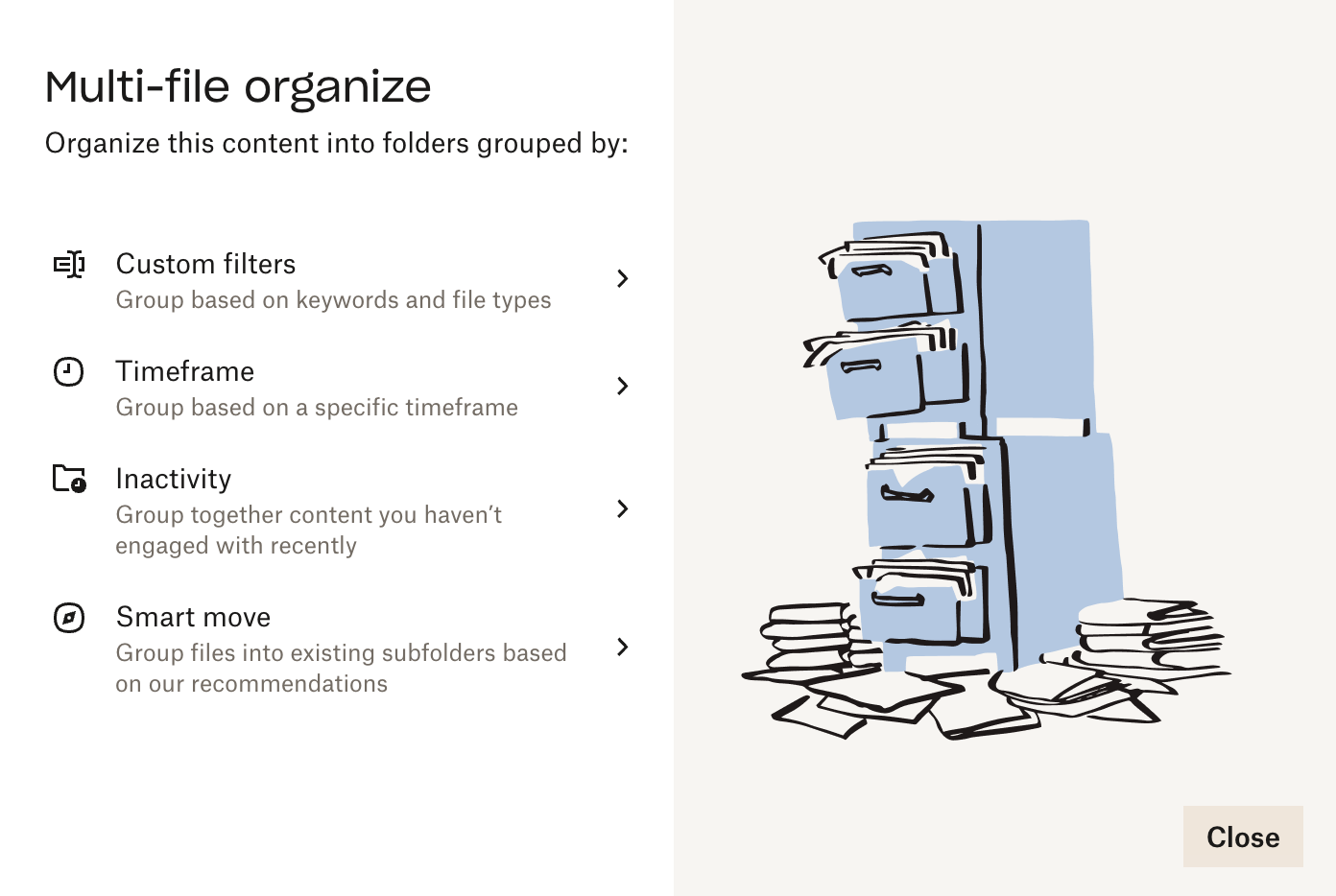I can be pretty cheap about technology and what I’m willing to pay for as a solo entrepreneur… but I have never considered not paying for Dropbox.
Dropbox is my Keeper Of All Things. It’s where I store all my files and photos, keep track of all my passwords, send contracts, and make screen recordings for Substack and my 1:1 clients.
As a Dropbox life-er, I need every user to know about the Organization tools they offer. ESPECIALLY my design friends/readers! (I’ve seen your Desktops and Downloads folders 👀)
🧹 Easy Organization
Alright, start by going to your most unruly Dropbox folder. Mine is my Camera Uploads (which houses all my iPhone photos). You’ll want to access it from your Internet browser.
Click that baby gear next to your unruly folder’s name.
Head to the Organize section of the dropdown menu
Now, there are a lot of things you can do in this section! I’m focused on the Multi-file organization for this particular post, but I encourage you to check out the rest too!
Multi-file organize can be used when you’ve already got a messy folder. Add automation will be handy to keep that folder organized automatically once you use the Multi-file organize tool.
Select how you’d like Dropbox to organize your files. For photos and downloads, I stick to the Timeframe option.
Choose how you’d like the folders to be grouped and how you’d like them to be formatted. Hit Apply.
Voilà! Your Dropbox housekeeper gets to work, grouping all of your files by date.
🧼 File Upkeep
I also do this type of organization in my Downloads folder to keep things organized using the Automation feature.
Go to the folder you’d like to automate, hit that little gear again, and go to Organize > Add automation.
They’ll walk you through the rest!
Here’s what my Downloads folder looks like 24/7:
Let me know if you try any of Dropbox’s organization tools!
Peace, love and workflows,
Andrea